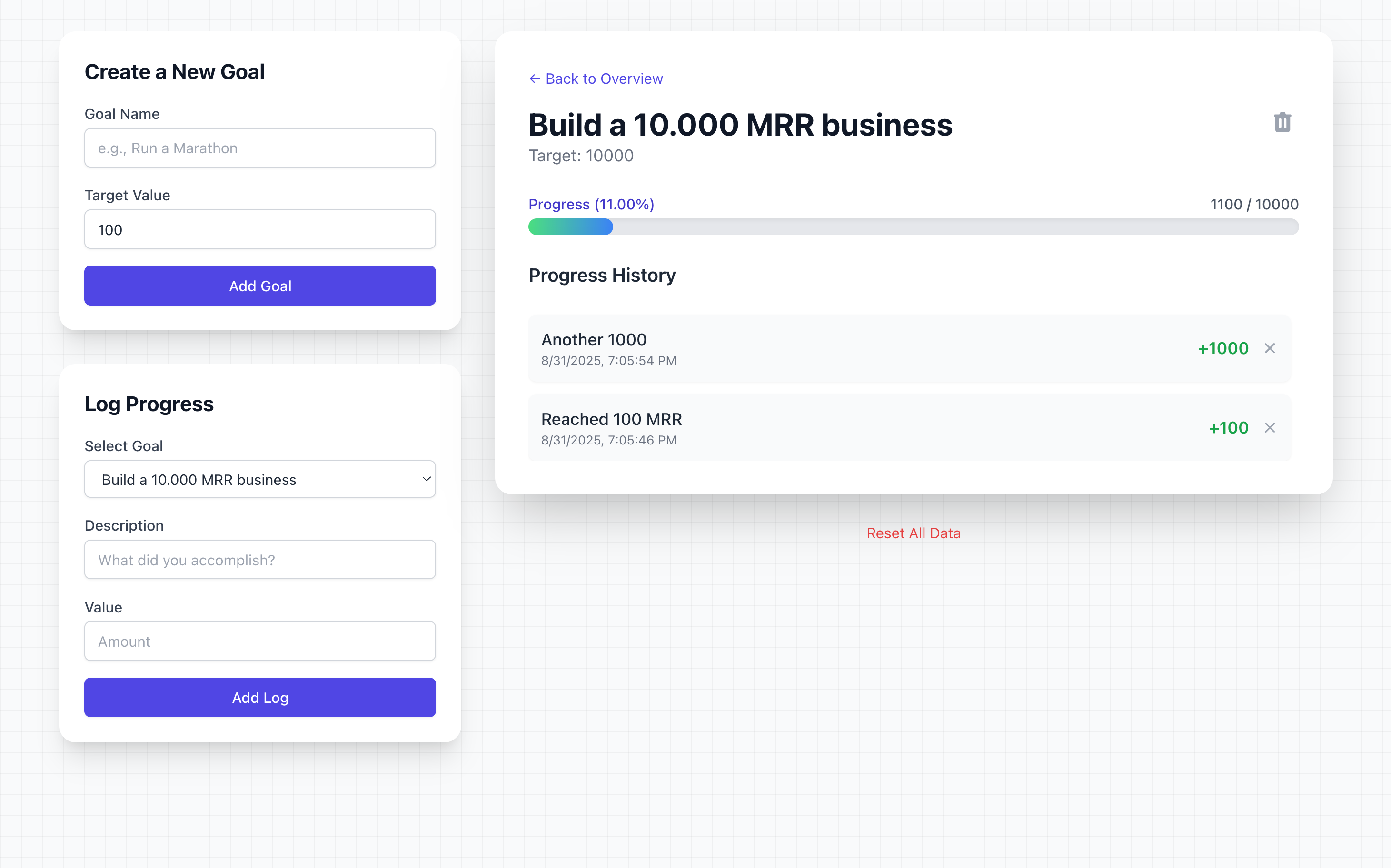Most goal apps try to be everything: habit systems, social feeds, rewards, AI coaches, and cross-device sync. That’s great = until all you want is a quick way to log progress and see a percent complete. The result is friction: slow loads, signups, and too many options.
This tool takes the opposite approach. It’s a focused, lightweight app that opens instantly in any modern browser. You add a goal, log increments as they happen, and watch the bar fill. No account, no server, and your data never leaves your device because it’s stored in your browser. It’s perfect for people who value speed, privacy, and simplicity over bells and whistles.
What the interface looks like (and why it works)
Open the app and you’ll see a tidy two-column layout on desktop (collapsing gracefully on small screens):
- Left column:
Create a New Goal (name + target value) and Log Progress (select a goal, add a description, enter the amount). - Right column:
Either a Goals Overview—cards for each goal with a compact progress bar—or a detailed Goal View showing the title, target, big progress bar with percent and totals, and a Progress History list with timestamps and a small delete icon beside each entry. There’s a Back to Overview link on top and a Reset All Data link below. A moon/sun dark mode toggle sits in the upper-right corner.
This design keeps your primary actions - add a goal, log progress - one click away. Detail lives where you need it, but the overview keeps multiple goals manageable.
How to use the Free Browser Goal Tracker
1) Create your first goal
- In Create a New Goal, enter a clear name, e.g., “Build a 10,000 MRR business,” and set a target (e.g., 10000).
- Click Add Goal. The goal appears in the overview. On first add, the app auto-selects it for you so you can start logging right away.
Tip: Targets can be any positive number - calories, kilometers, sales, study hours - so you can adapt it to nearly any domain.
2) Log progress as it happens
- In Log Progress, choose your goal from the dropdown.
- Add a brief Description (“Reached 100 MRR”, “Another 1000”, “Ran 5 km”).
- Enter the Value (a positive number), then hit Add Log. The history updates instantly and your totals/percent recalculate.
3) Review progress
- Click a goal card in Goals Overview to open the Goal View.
- Watch the gradient progress bar fill as your logs add up, with current / target and % complete shown above it.
- Scroll the Progress History to revisit what you did and when; delete any mistaken entries with the small “×” icon.
4) Manage goals
- Use the trash icon near a goal’s title to remove it (with confirmation), or hit Reset All Data to wipe everything and start fresh
FAQ
Is my data private?
Yes. The app uses the browser’s localStorage to save your goals and logs. Nothing is transmitted to a server. If you clear site data or hit Reset All Data, it’s gone from your device.
Does it work offline?
Once the page is loaded, reads/writes use local storage, so logging and viewing entries work even if your connection drops. (If you hard-reload while fully offline and the file isn’t cached, the page itself may not load, but your previously saved data remains in localStorage for that origin.)
Which browsers are supported?
Any modern browser that supports localStorage and JavaScript will work. The UI is built with Tailwind CSS and Alpine.js for broad compatibility and responsiveness.
Can I export or back up my data?
There’s no built-in export button, but you can open DevTools and copy the goals key from localStorage for a quick JSON backup; you can later paste it back to restore. (Advanced users sometimes script a tiny export button themselves.)
Can I edit or delete logs?
You can delete a log from Progress History or remove an entire goal (both ask for confirmation). Editing a log’s content isn’t built in—most users simply delete and re-add with the corrected value.
What if I enter the wrong type or a negative number?
The app validates inputs and only accepts positive numbers for values, preventing accidental bad data.
Is there dark mode?
Yes—click the icon at the top-right. The preference is saved so the app reopens in your last theme.
How is the progress calculated?
The app sums all log values for a goal and divides by the target. It shows both the current total and percentage complete (capped at 100%).