Profile Page
- What is the Profile Page?
- Accessing Your Profile
- Customizing Your Profile
- Profile Privacy Settings
- Sharing Your Profile
What is the Profile Page?
Your profile page is a public showcase of your HTML apps, similar to a portfolio or personal homepage.
It's accessible at https://[username].htmlsync.io and displays all your public apps in a customizable layout.
Key Features
- Custom URL: Your own subdomain
username.htmlsync.io - App Showcase: Display your public apps with links
- Personal Branding: Customizable theme, colors, and bio
- Professional Display: Clean, portfolio-style layout
- Privacy Control: Choose what's visible to the public
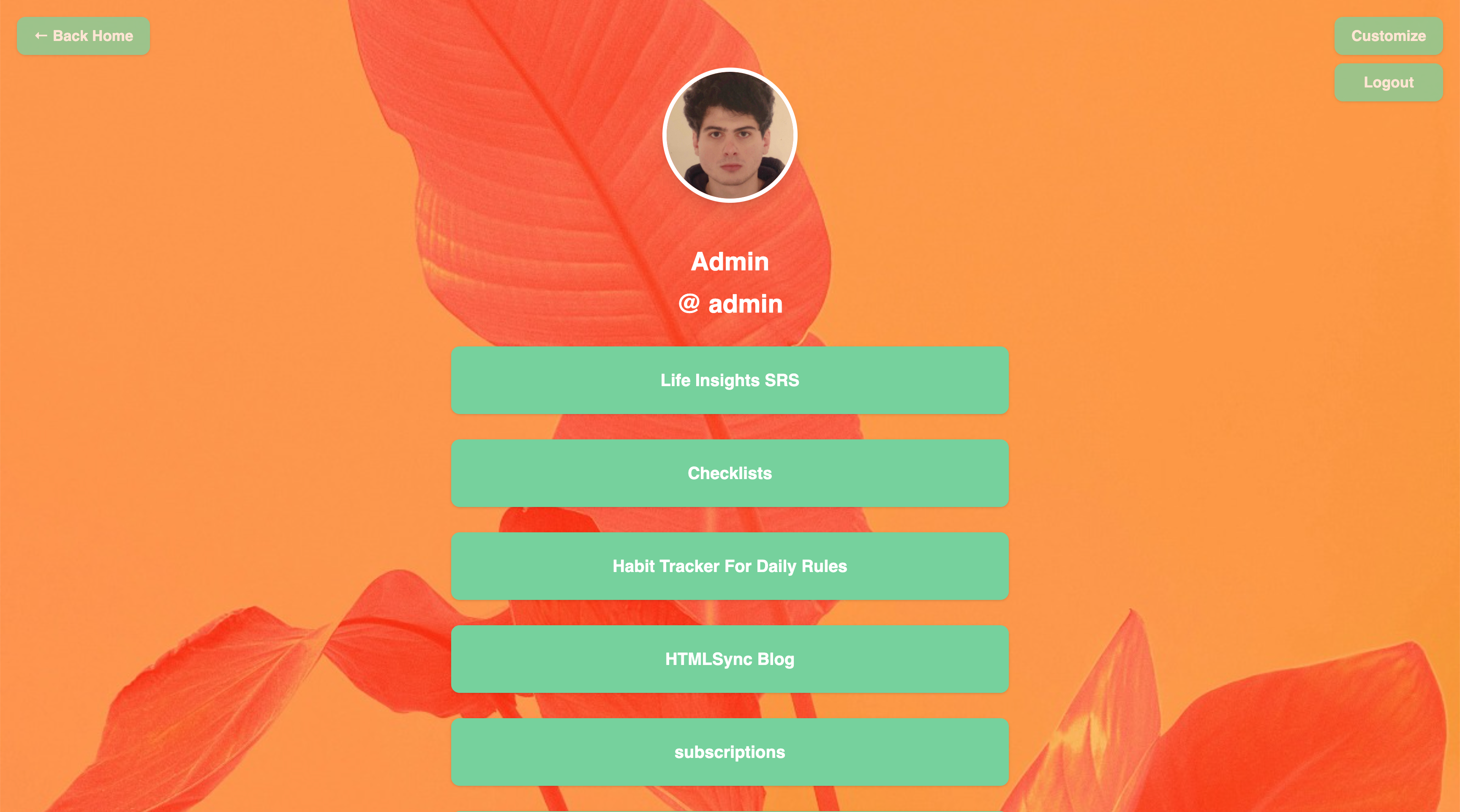
Accessing Your Profile
Your Profile URL
Once you create an account, your profile is automatically available at:
https://[your-username].htmlsync.ioViewing Your Profile
-
As Profile Owner:
- See all your apps (both private and public)
- Access editing and management features
- View statistics and usage information
-
As Visitor:
- See only public apps
- View bio and contact information
- Cannot access private apps
Profile Navigation
When viewing your own profile, you'll see additional options:
- "Back Home" button to return to the main dashboard
- Edit Profile access through your account settings
- App Management links for each displayed app
Screenshot placeholder: Profile page from owner's perspective showing management options
Customizing Your Profile
Accessing Profile Settings
- Log into your HTMLSync account
- Go to your Profile Settings
- Customize the various sections
Profile Information
Basic Information
- Name: Your display name (can be different from username)
- Bio: Short description about yourself or your work
- Avatar: Profile picture/image
- Background: Background image for your profile page
Theme Customization
Your profile supports extensive theme customization:
Color Scheme
- Background Color: Main page background
- Link Background: Color of app link buttons
- Link Text Color: Text color on app links
- Username Color: Color of your username display
- Name Color: Color of your display name
- Bio Color: Color of your bio text
Layout Options
- Link Container: Background for the main content area
- Button Styles: Rounded corners, shadows, hover effects
- Typography: Font choices and sizing
Profile Privacy Settings
Public vs Private Profile
You can control who can see your profile page:
Public Profile (Default)
- Visible to everyone at
username.htmlsync.io - Shows all your public apps
- Displays your bio and contact information
- Can be found by search engines
Private Profile
- Only accessible when logged in as the profile owner
- Hides your profile from public view
- Returns 403 error to unauthorized visitors
- Your apps remain accessible via direct links (if public)
Controlling App Visibility
Individual apps have their own privacy settings:
- Public Apps: Appear on your profile page and are accessible to anyone
- Private Apps: Only visible to you, don't appear on public profile
Setting Profile Privacy
- Go to your Profile Settings
- Find the "Profile Information" section
- Toggle between Public and Private
- Save your changes
Sharing Your Profile
Direct Sharing
Share your profile URL directly:
https://[your-username].htmlsync.io